

The following walkthroughs will help you with any email setup questions you might have. Once you have your email client configured with the proper settings, you will be able to send and receive properly on our new and improved website hosting platform.
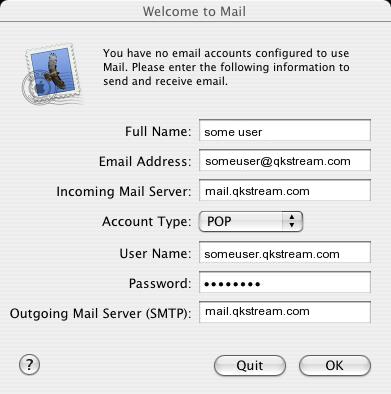
|
Open Macintosh Mail. If this is the first time you have started Mail, you will be promoted to enter in your email settings. If you have already been inside Mail, click on the 'Mail' menu > 'Preferences...' > 'Accounts' category > in the bottom left corner, click the '+' sign. Make sure that your settings look like the settings shown in this screenshot. The following are the most important:
Click 'OK' |
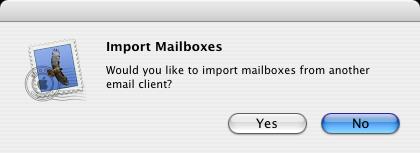
|
This will bring up the Import Mailboxes dialog box asking you if you wish to import mail from another email client. Click 'No' and it will open up the application fully and show you your 'Inbox', automatically doing a Send/Receive for email. You should be able to send and receive email. |
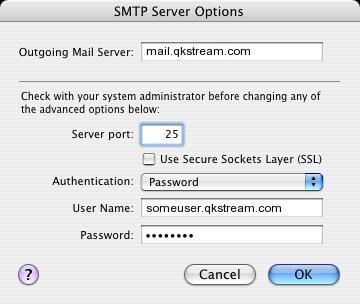
|
Change your outgoing mail (SMTP) port from the default of 25 to 1025. To do this: Click on the 'Mail' menu > 'Preferences...' > 'Accounts' category > Highlight the account on the left list > 'Server Settings...' button below 'Outgoing Mail Server (SMTP)' at the bottom of the screen. Change the 'Server port' from 25 to 1025. |
© 2008 QuickStream Wireless Internet